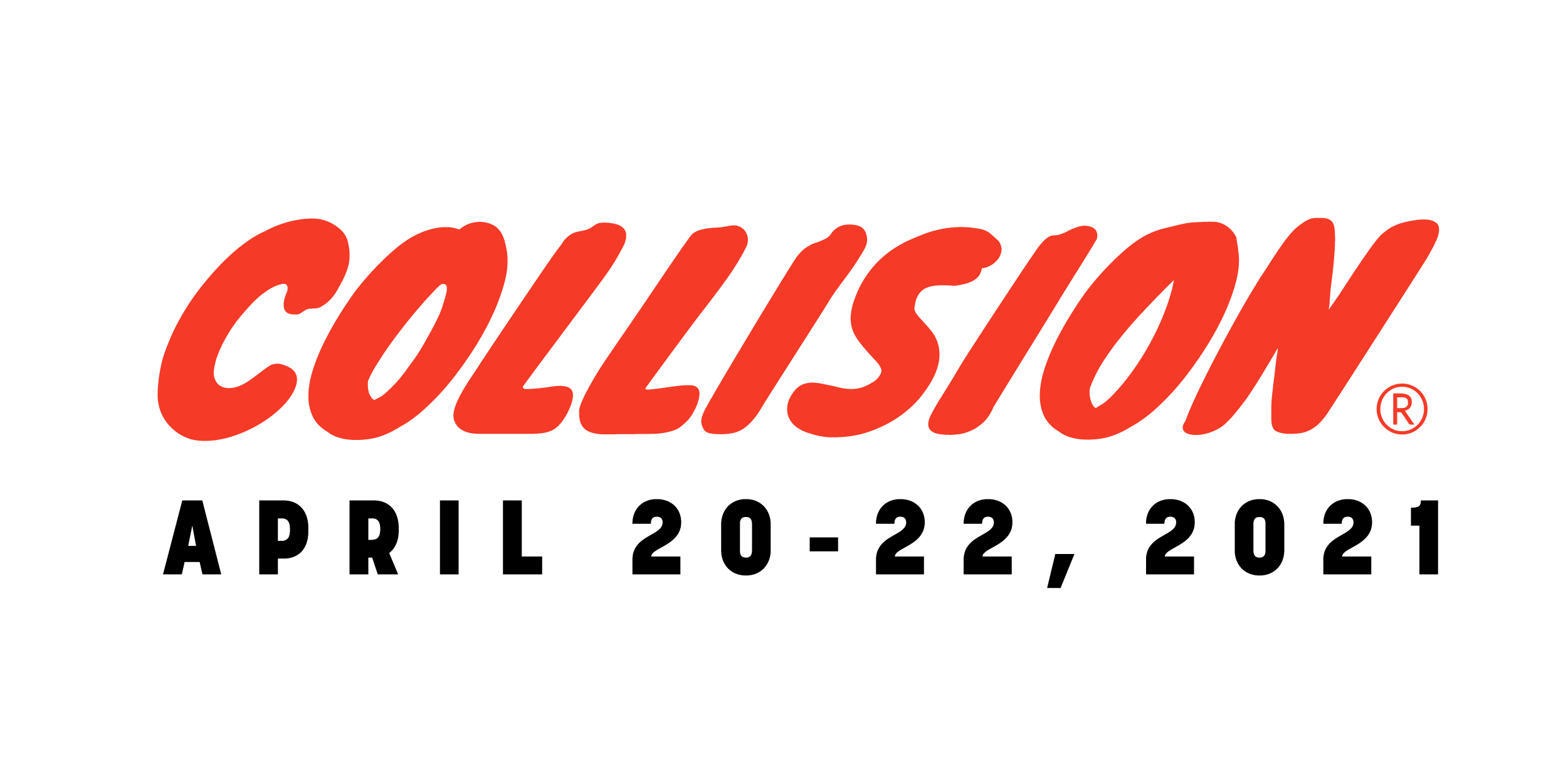How can I access the mobile app?
The Collision mobile app is live now. Here’s how to get started:
- Assign your tickets – Please assign your tickets as soon as possible if you haven’t already. Access your ticket dashboard here:
- Download the app – You can download the app for iOS or Android devices below.
- Log in to the app – Please ensure that you use the ticket reference that has been assigned to your email address, this can be found in your ticket dashboard. Be sure to pay special attention to ‘i’ vs one and ‘O’ vs zero!
The web app goes live when the virtual doors of the event open, kicking off at 10.00am (Toronto time) on Tuesday, April 20.
What can I do on the mobile app?
The Collision mobile app is now available to download from Apple App Store or Google Play store. Once downloaded, you can use it to search through thousands of attendees –filtering by attendee type, country, industry or area of interest – and reach out to them through the messenger function.
Remember: there is a difference between reach outs and smart reach outs. Make sure you are doing your research and sending personalised messages to people you want to connect with. You can check out our top tips here.
The Collision app also offers personalised recommendations based on your attendee profile, matching you to attendees in the same industry, country or profession.
You can use the mobile app for searching, connecting, and adding to your schedule.
What is the difference between the mobile and web app?
Collision 2021 is a dual screen event. Similar to the way you may be listening to talks and networking with someone beside you, we replicate this with our web and mobile apps.
The mobile app
Networking – Through the mobile app you will be able to search and filter through attendees, send them connection requests, message them and organise meetings
Building your schedule – Collision is a busy 3 days, fail to prepare and prepare to fail. Mark the talks, masterclasses, Q & A’s and anything else you would like to watch to build a personalised schedule
Exploring – There’s a lot happening at Collision, use the opportunity before the event to do your due diligence
The web app
Event space – The web app will be launched day 1 of the event and give you access to all the talks, Masterclasses, meetings and lots more
Content consumption – There will be over 100 hours of content at Collision, this will all be watched through the web app only on our multiple channels and breakout rooms
Meetings – This is where all the messaging and networking from the mobile app will pay off! During the three days of Collision, all meetings from Mentor Hours to personal meetings will take place on the web app. You will be able to find it all in your schedule on the web app when it launches
Even more networking – Collision is all about creating meaningful connections, join in a mingle session where you are matched with a total stranger for 3 minutes, no cutting it short or extra time! Or maybe breakout sessions are more your speed. Find out more about networking here
FAQ
Do I need the mobile app?
Yes, the mobile app is used for connecting with other attendees and for planning your three days of Collision. Collision is a dual screen experience, the web app is used for content consumption and will be released in the days leading up to Collision.
How can I access the mobile app?
You can find the links to download either the iOS or Android version of the mobile app below. In order to access the mobile app you will need to have your ticket reference, which can be found in your ticket dashboard here. You will also need access to the email address your ticket is assigned to.
When can I access the web app?
The web app will be released in the days leading up to Collision.
How can I connect with other attendees on the mobile app?
You can search and filter through all of our attendees. Once you find an attendee you’re interested in meeting simply click the connect button to send them a connection request.
How can I add talks I want to watch to ‘my schedule’?
When browsing through the schedule on the mobile app, you can click the little calendar icon to add it to your schedule.
You can find out more here